Use the App Tab Manager to manage and search through all the open tabbed items currently loaded in the App Tab interface.
Open the tab manager by clicking the filter and file icon on the far left of the App Tab interface (brown arrow below).

Note: Also see Keyboard Shortcuts to learn how to navigate the App Tab using hot keys.
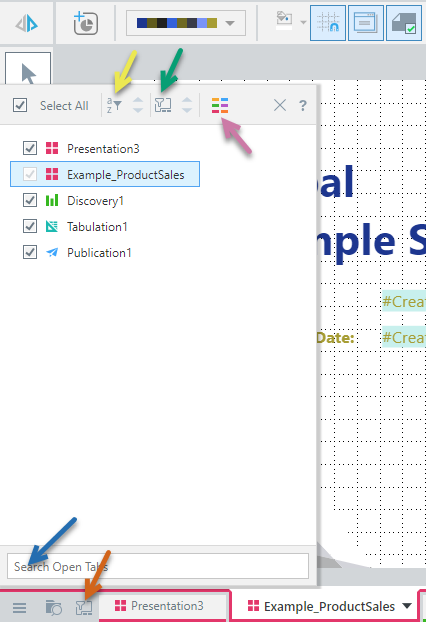
Once opened, you can see a list of all the open apps currently launched. Clicking on one of the items, will immediately bring this tab into focus.
Filtering the List
When there are so many items open, it is often easiest to narrow the list:
- Using the search box (blue arrow), you could instead look for an item by name, filtering the list of open apps.
- You can also hide and show items in the manager and the tabs themselves by filtering by app type (purple arrow).
- Alternatively, use the checkboxes to hide and show specific items.
Sorting the List
- Click the alpha sort button (yellow arrow) to sort the tabs in alphabetical order. Click a second time to sort in reverse-alphabetical order, and click a third time to turn off alphabetical sorting.
- Click the folder button (green arrow) to sort according to application. Again, click twice to sort in reverse order, and click three times to turn off sorting.